Participants¶
Participant is a person who takes part in Experiments.
Searching a Participant¶
In order to access participants registered at NES, click the Participants menu item and the Search Participant screen will show up. The best way to find a participant is either writing part of the name or Natural Persons Register number (CPF) and choose a name/CPF from the list that appears.
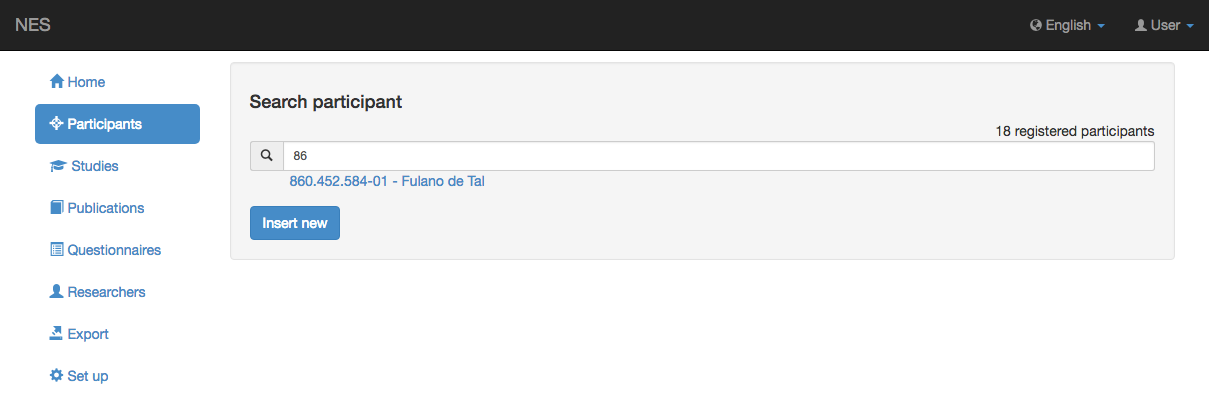
You can also insert a new participant, if you have permission to it (see Permissions for more information), by clicking Insert new button.
Viewing a Participant¶
After selecting a participant from the search result list, the participant’s personal information is shown.
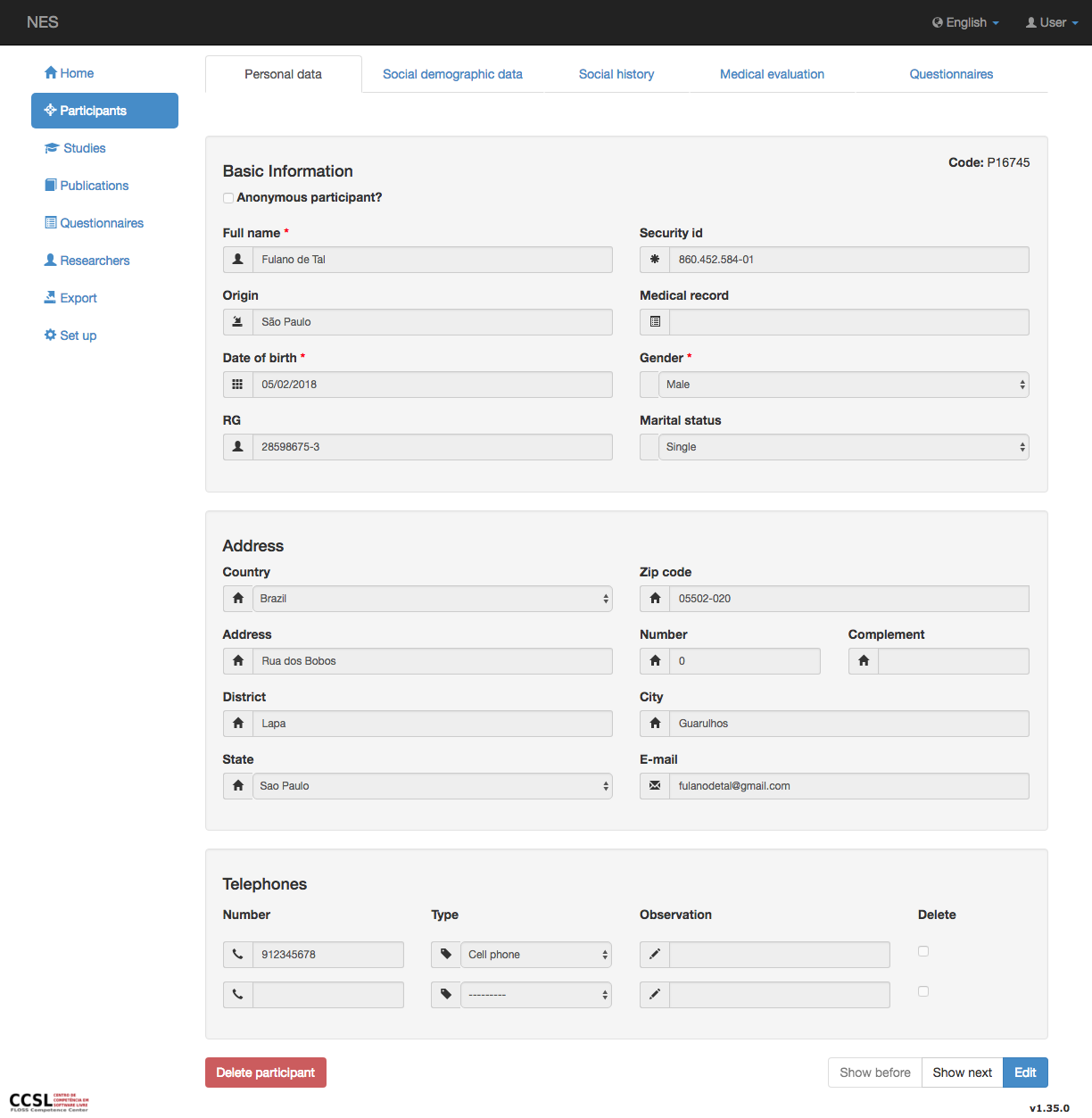
You may delete the participant if you have the right permission. The Delete button will appear in this case (in red, at the bottom of the page), but won’t appear if you are at the edition mode.
Participant information is divided in the following tabs:
You can change from tab to tab in two different ways: either clicking the tab name or using the navigate buttons at the bottom-right of the screen.
With the right permissions, it is possible to delete the participant (red button).
Click the Edit button to change the participant’s information.
Creating and Editing a Participant¶
If you click either the Insert new button of the Searching a Participant screen or the Edit button while viewing a participant, NES enters the edition mode.
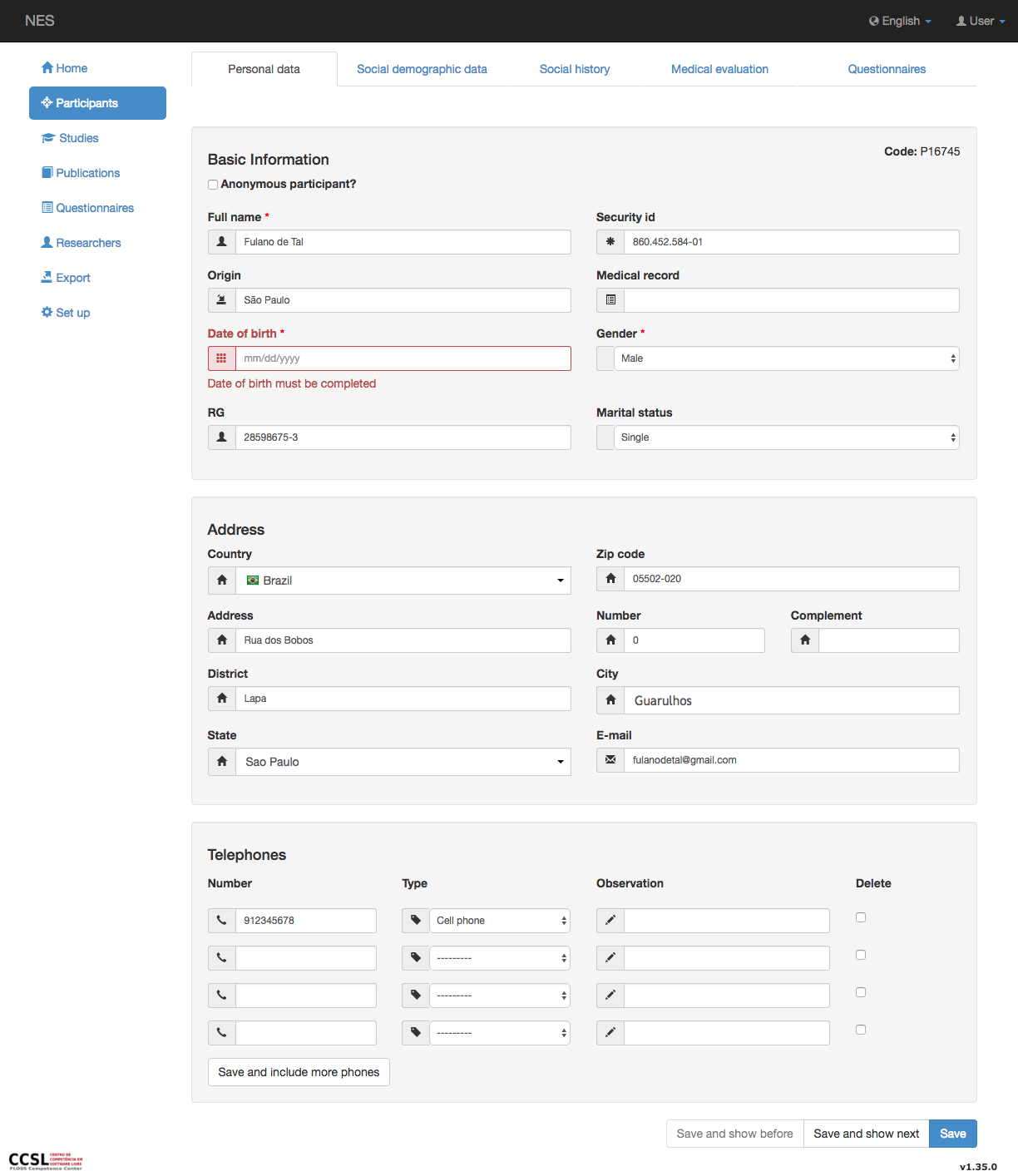
You can see that the bottom right buttons changed their descriptions to allow you to save new information, and that the Delete button on the bottom left was removed:

You can then include new information or change the existing information. Errors found are presented for correction (in red).
After entering new informations, you may click the Save button to save them and leave the edition mode.