Guidelines to Integrate NES and LimeSurvey¶
After the installation of both NES and LimeSurvey, there are some specific steps that have to be done before you can use them together, as explained below.
Change the
settings_local.pyfile. If you followed the installation steps as described here, this file should be in/usr/local/nes-system/nes/patientregistrationsystem/qdc/qdc/settings_local.py.Open the
settings_local.pyfile and edit the lines about LimeSurvey. You need to use a user with administrative privileges here:# LimeSurvey configuration LIMESURVEY = { 'URL_API': 'http://example.limesurvey.server.com', 'URL_WEB': 'http://example.limesurvey.server.com', 'USER': 'limesurvey_admin_user', 'PASSWORD': 'limesurvey_password' }
Change LimeSurvey settings.
Log in as administrator at LimeSurvey/admin page.
Go to LimeSurvey and in
Global Settingsand thenInterfacestab and at theRPC interface enabledoption, change toJSON-RPCand click thesave settingsbutton.
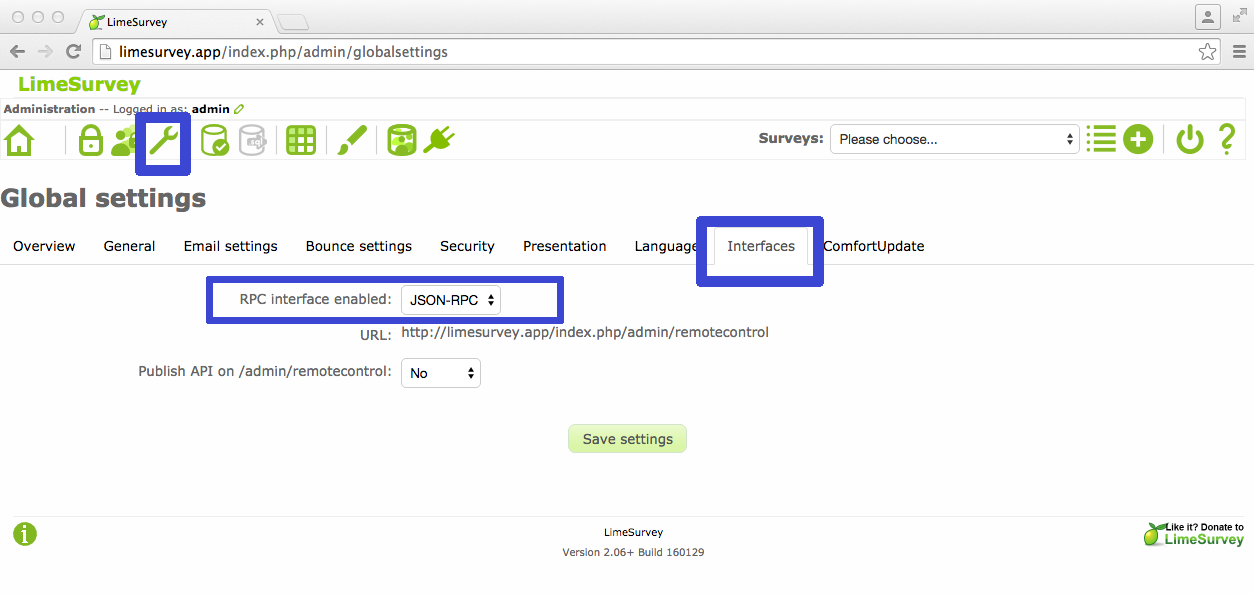
Check if your integration settings are working.
Click on the Questionnaires link in the NES system menu, if everything is correct, you can already insert questionnaires, otherwise you will see an alert saying “LimeSurvey unavailable. System running partially”.
If you already have a questionnaire included in LimeSurvey, you can go to Questionnaires to see how to use it.
Remember to verify if conditions presented in How to Integrate NES and LimeSurvey Questionnaire page are correctly set up.