Participant Questionnaires¶
Questionnaires is the tab where you can view or add participant’s answers to questionnaires (fills).
Participant Questionnaires Tab¶
You can visit the Participants page to understand how to navigate between tabs.
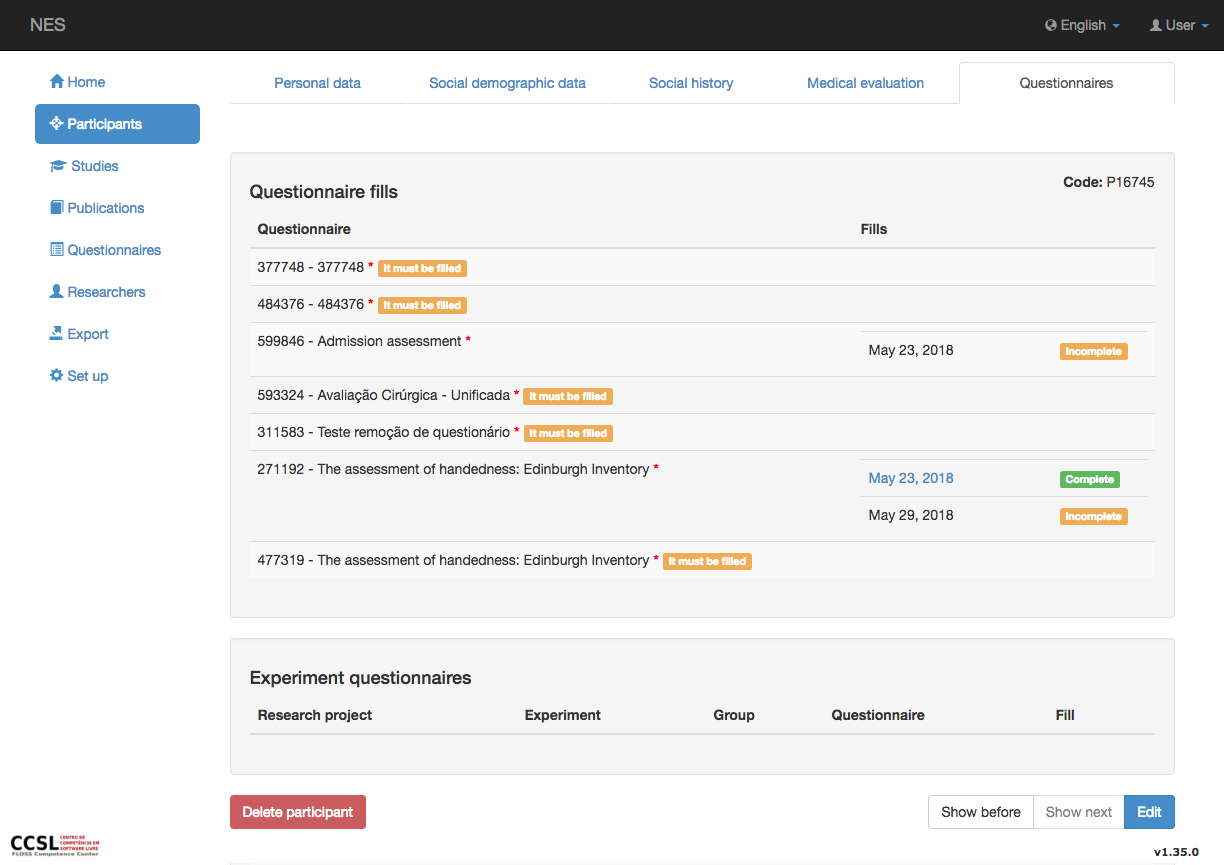
These questionnaires types are discussed in the Questionnaires page.
List of Questionnaire Fills¶
This section shows a list of all questionnaire that the participant has already filled and the ones that the participant still has to answer.
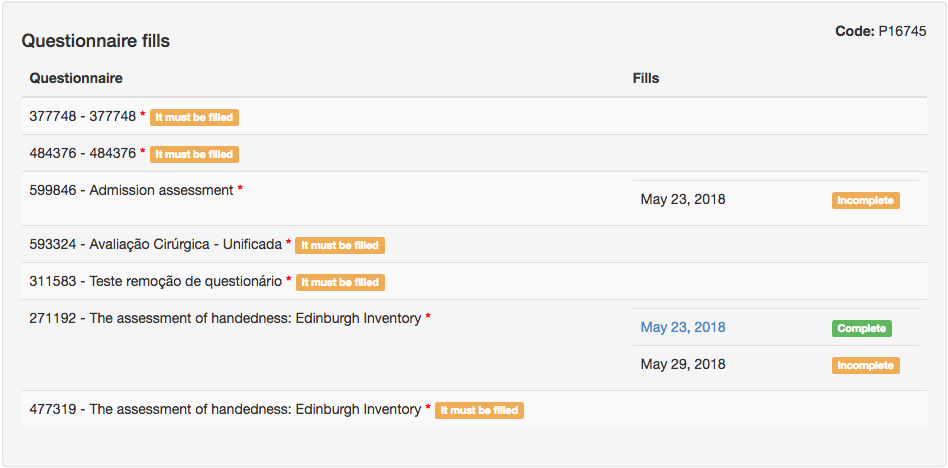
In this list you see 3 different fields per line:
Questionnaire - the name of the questionnaire;
Fills - the date that the participant filled the questionnaire (default value is the date you started giving the answers);
Message - this is an indicator that informs if the participant filled the questionnaire. The message is yellow if the questionnaire is incomplete and still has to be filled, and it is green if the participant completely filled the questionnaire at least once.
As an example, in the image above, you see 2 questionnaires:
the first questionnaire has 3 fills, the first two fills are completed and the third is incomplete
the second questionnaire has not been filled before, so there is no information of fills, but the message that informs a lack of fill (in yellow).
Viewing a Questionnaire¶
If the questionnaire is completely filled (green message), the Fills field becomes a link that takes you to the screen that shows the answers given by the participant.
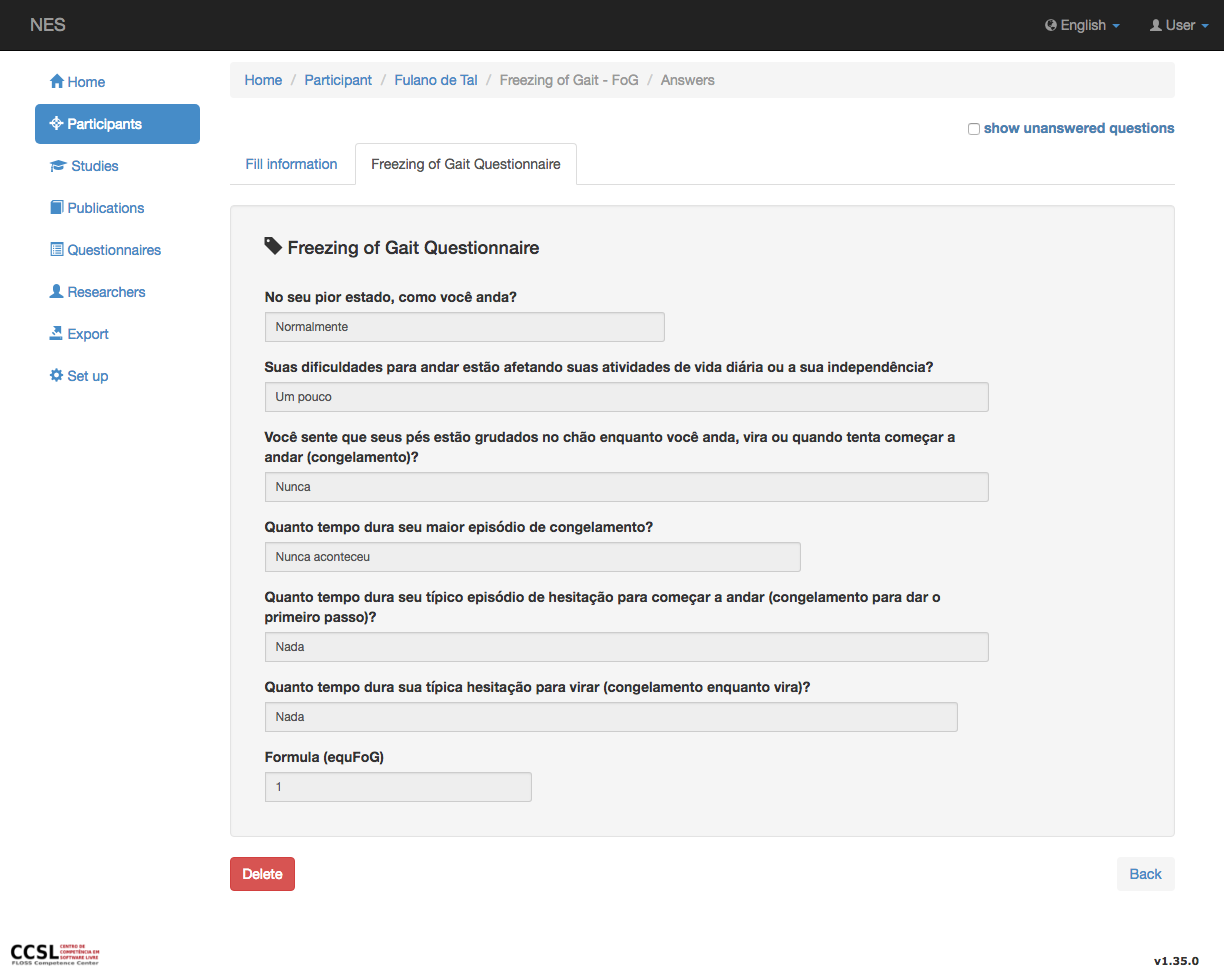
Deleting a Questionnaire¶
While viewing a questionnaire fill, if you have the right Permissions, you can delete the questionnaire by clicking the red Delete button.
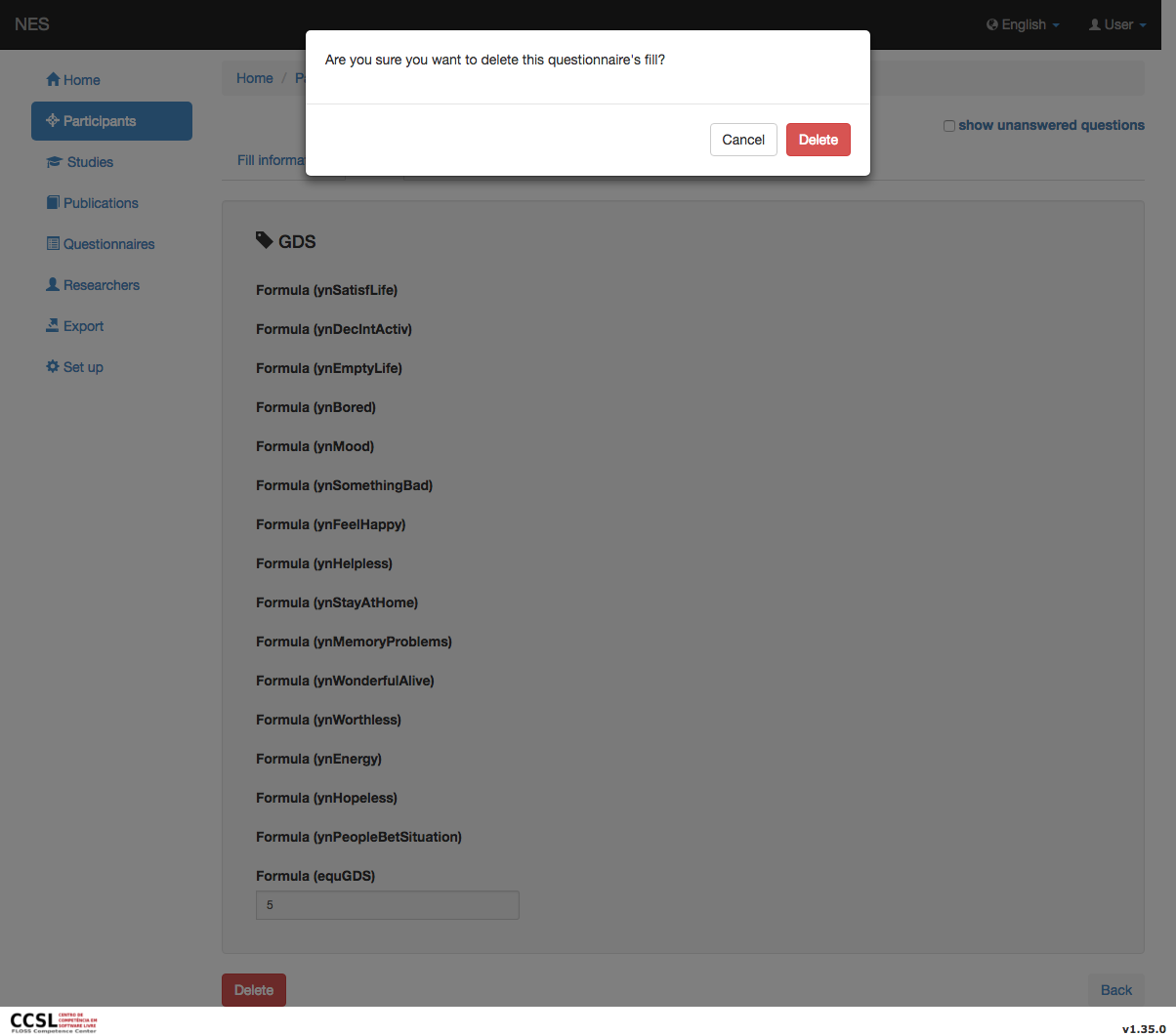
Click either Delete button to confirm deletion of the questionnaire or Cancel button if you don’t want to delete it.
Answering a Questionnaire¶
When you enter the edition mode different actions can be taken:
If the fill status is complete (green message) - you can view the questionnaire fill (see Viewing a Questionnaire). In this case, you will not be able to change the questionnaire fill.
If the fill status is incomplete (yellow message) - you can click Fill field link and access the questionnaire once more (see Editing a Questionnaire).
Start a new fill - you can see Including a New Fill, for more information.
Editing a Questionnaire¶
Clinking at the link with the date of the beginning of the questionnaire filling of an incomplete questionnaire will take you to a Fill information page where you can see data about the participant and the responsible for filling the questionnaire; Clicking on Continue filling will take you to a page where you can fill the questionnaire.
Including a New Fill¶
A New fill button is available for users with the right Permissions. You can include as many fills as you want.

Please look at Managing a Questionnaire Fill to see procedures on starting and continuing a questionnaire fill or what to do after closing the LimeSurvey tab.
List of Experiment Questionnaires¶
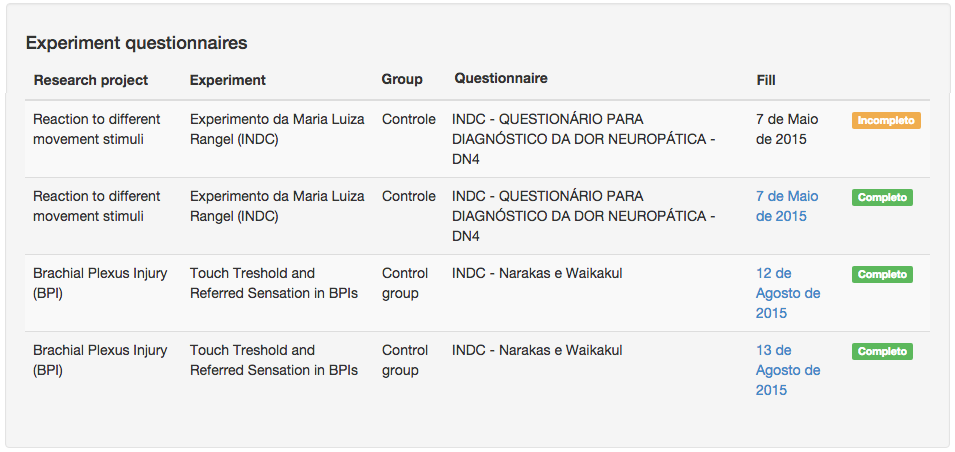
This list is a bit different from the list of questionnaires fills, because it shows informations about questionnaires that are specific used within experiments.
The experiments questionnaires section lists the following fields (sorted by date):
Fill (date that a questionnaire was filled)
message (indicator that informs if the participant filled the questionnaire, as explained here)
Even if you are in the edition mode you can only see information here. If you want to add/continue/remove an experiment questionnaire fill, see Questionnaires of the Experimental Protocol.
Viewing a Questionnaire of Experiment¶
When the questionnaire is completely filled, a link at the Date field is enabled and you can see the details of the questionnaire fill.
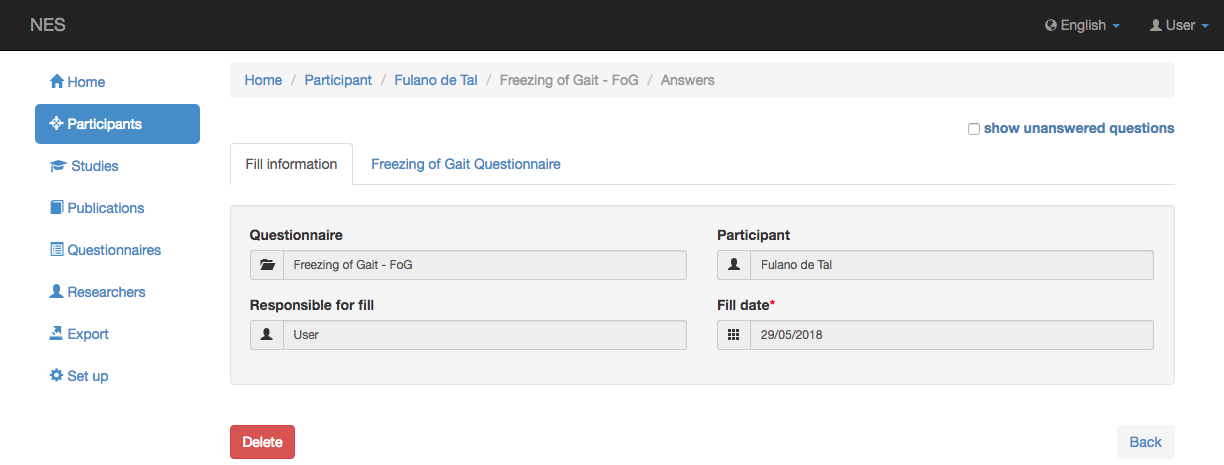
This image show 2 different tabs:
Fill information - questionnaire name, participant who answered the questionnaire, responsible for filling it, and date that questionnaire was filled.
Questionnaire details - this changes from one questionnaire to another. It shows answers to the specific questionnaire.
Deleting a Questionnaire of Experiment¶
You can delete a questionnaire of experiment if you have the right. Click Delete button and a confirmation message will show up:
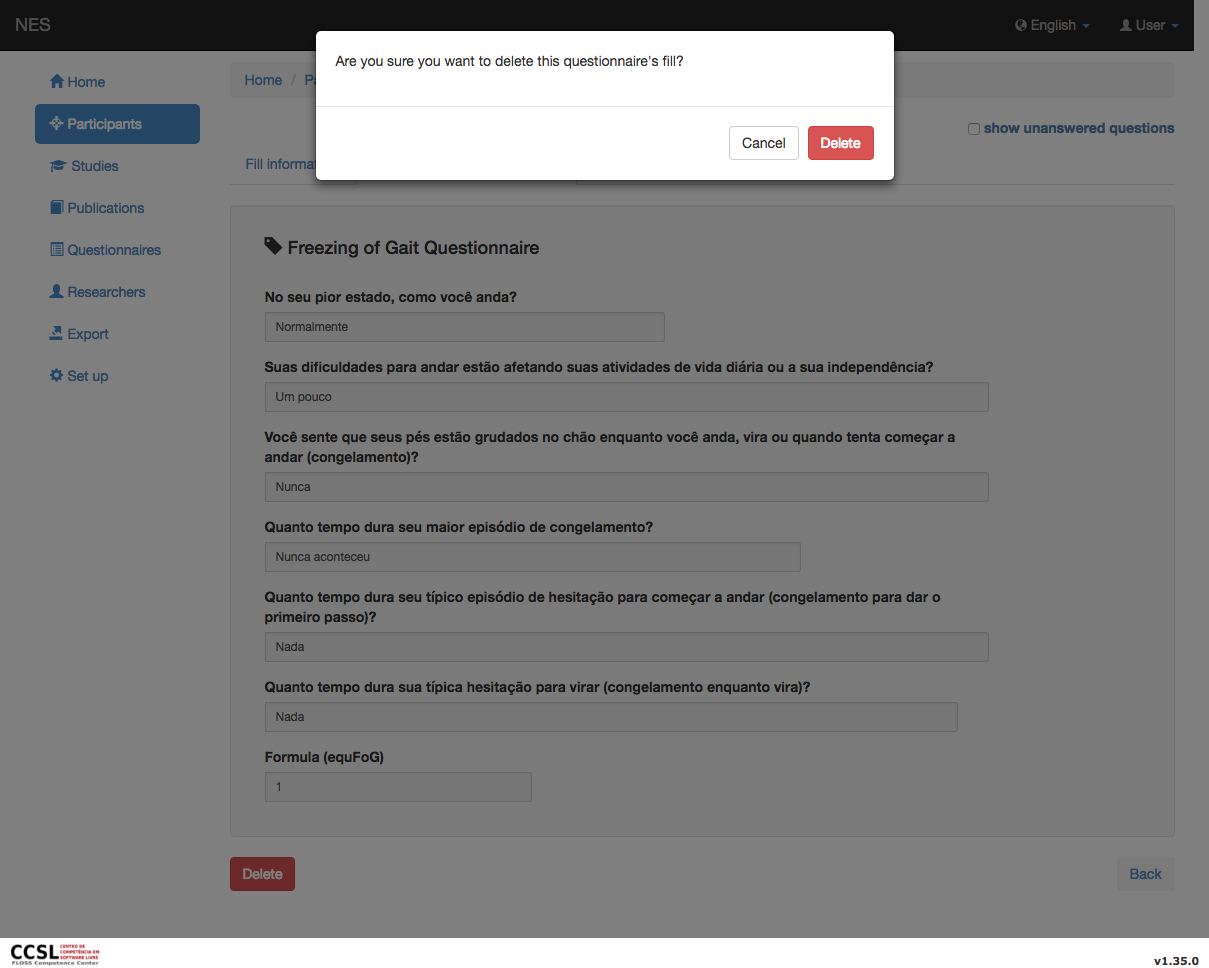
Click either on the Delete button to confirm deletion of the questionnaire or on the Cancel button if you don’t want to delete it.